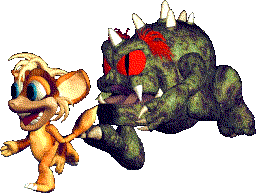Running Creatures 2 on Modern Machines with PCem
Note: This guide is intended for Linux operating systems, but most of what is covered here should work with Windows
as well, you will just need to find a Windows-compatible app for creating .ISOs from files and disc media.
For those who only have the Albian Years version of Creatures 2: I got it working with a Windows XP VM via VMware Player
(doesn’t work with VirtualBox), so if this guide does not work for you, then maybe try that.
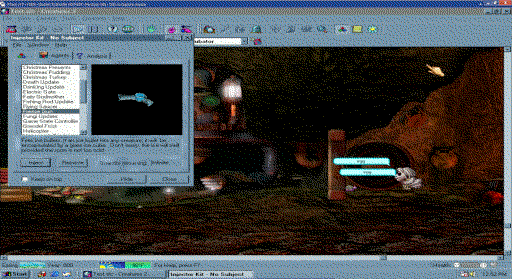
What you will need:
- PCem (remember to install the necessary dependencies)
- ROMs for PCem
- Brasero or any app for creating .ISOs from files and discs
- Windows 98 SE installation media and boot disc
- Voodoo 3 drivers
- DirectX 7
- Creatures 2 (original version, I have not tested this with Albian Years)
- Official updates and fixes installers for Creature 2
Optional:
- 7-Zip (Installed via Lutris, helpful for extracting files from the .IMG HDs)
[ What is PCem? ]
PCem is a software that emulates IBM PC hardware (if the appropriate ROMs are available.) It can be used to create emulated machines
running Windows 98 and earlier with better accuracy compared to VMware Player or VirtualBox.
[ PCem @ Github ]
[ PCem Website ]
[ Why use PCem? ]
Creatures 2 is an aging, buggy game that becomes increasingly more difficult to run with each Windows update. It doesn't run well on most
modern machines, if at all. It didn't run super great on the machines it was originally intended for either. Through trial and
error over many years, I've found Creatures 2 runs at its best when emulating it's intended environment as much as possible, and so far
PCem has done the best at this.
[ How to create .ISOs from Files and Discs ]
To create .ISOs from files, I use Brasero’s Data Project option. For creating .ISOs of discs, there are multiple options:
1. Use Brasero’s 1:1 Disc Copy option. However I have found this to be buggy and does not always create functioning .ISOs.
2. Use cat via terminal:
Open a terminal in the directory where you would like to create your .ISO file, then type into your terminal (Do not use sudo):
cat sda/sb0 > example.iso
Explanation: [ use cat ] [ location/of/media ] [ copy to ] [ name_of_file.filetype ]
Make sure your terminal is pointed at the right directory, the location of your media is correct and that the filename is also correct
before sending the command. Again, do not use sudo, it is not needed for this. If this method doesn’t work, then try the next one:
3. Use ddrescue / gddrescue via terminal:
Open a terminal in the directory where you would like to create your .ISO file, then type into your terminal (Do not use sudo):
ddrescue /dev/sr0 disc_name.iso
Explanation: [ use ddrescue ] [ location/of/media ] [ name_of_file.filetype ]
Make sure your terminal is pointed at the right directory, the location of your media is correct and that the filename is also correct
before sending the command. Again, do not use sudo, it is not needed for this.
[ Creating a New PCem Configuration ]
When all your files are ready, it’s time to setup a new PCem configuration. Here are screenshots of my config options:
![Configure PCem | Machine: [Socket 7] Shuttle HOT-557 | CPU: Intel Pentium 150 | Memory 128 MB | Synchronize time to host clock option is checked.](creaturesguidesimages/creatures_guide_c2_pcem_options01.gif)
Note: a Pentium 150 is a bit slow for Creatures 2, but will work. Might want to set the CPU to a 166 or better.
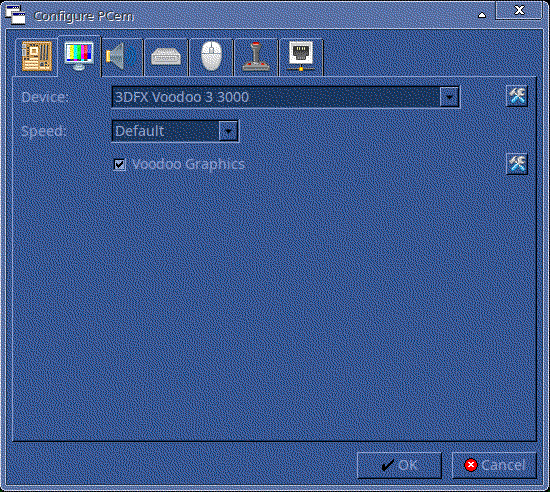
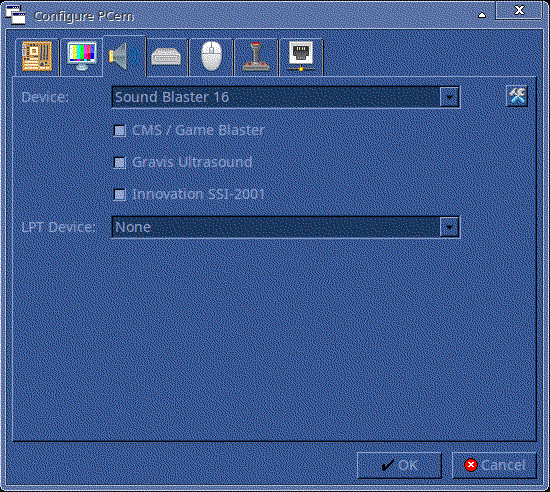
![Configure PCem | HDD: [IDE] Standard IDE | FDD1: 3.5'' 2.88M | FDD2: 3.5'' 2.88M | CD Model: PCemCD | CD Speed 24x | Drive 0 Primary Master (C:): Type: Hard drive | Sectors: 63 | Heads: 16 | Cylinder: 12483 | Size: 6143mb](creaturesguidesimages/creatures_guide_c2_pcem_options04.gif)
For the HD size, 6gb (6144mb) should be plenty.
When you boot your configuration, you will need to insert your Windows 98 installation media CD and boot disc (floppy.) Right click the window
to show various options, you are looking for Disc (floppy drive) and CD-ROM (CD-ROM drive.) Use the Disc option for the boot disc, and the
CD-ROM option for the installation media. Note that the window will capture your cursor, middle click to break free when needed.
Follow the installation instructions, and enable large disc support. Be aware that PCem emulates old hardware, so things will be a bit slow.
The Video option has various settings to help things look better, I just have [ Video > Resolution > Resizable ] enabled.
Once Windows 98 finishes installation, install the Voodoo 3 drivers and DirectX 7.
If the mouse is giving you issues, go to [ My Computer > Control Panel > Mouse ], there you will find various options to adjust mouse settings.
Once you have Windows 98 setup how you want it, shut it down (Shutdown within Windows 98, then [ System > Shutdown ] option in PCem menu) and
backup the .IMG HD, just in case something breaks.
[ Installing Creatures 2 ]
Boot up your Windows 98 config, it’s time to install Creatures 2 and any updates / fixes you may want. Just use the CD-ROM option to use your
Creatures 2 media and install it. Make sure Display Colors are set to High Color 16 bit [ Right Click > Properties > Settings > Colors ].
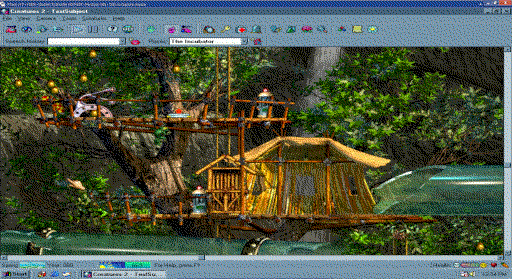
Once Creatures 2 and fixes are installed, backup the eggs folder within the installation directory to a safe place (and backup again when you
install more eggs.) Now start Creatures 2 (make sure you have the Creature 2 media inserted via the CD-ROM option, or you’ll get an error) and
create a test world. Hatch eggs, inject COBs, play around with the game for a bit to make sure it works. If the game works then congratulations!
You can now install any mods and tools you want. If the game doesn’t work, you’re going to have to figure it out yourself (you might be missing
updates or color depth options are incorrect.) Be aware though that Creatures 2 is not very stable, it will crash regardless even when running on
the OS and hardware it was designed for. Make backups of your precious creatures regularly.
[ Use 7-Zip to extract files from .IMG HDs ]
To extract files from the Windows 98 .IMG HDs, I use 7-Zip. I installed it via Lutris, a software that makes installing and running apps via Wine
easier. I copied symlinks to the HDs into the 7-Zip installation’s “drive_c” folder, and can open them that way.
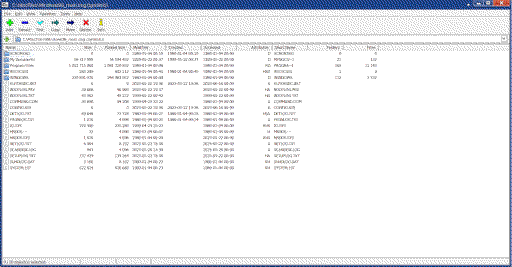
Thank you for reading, I hope this guide was helpful! Enjoy caring for (or torturing) your virtual critters!